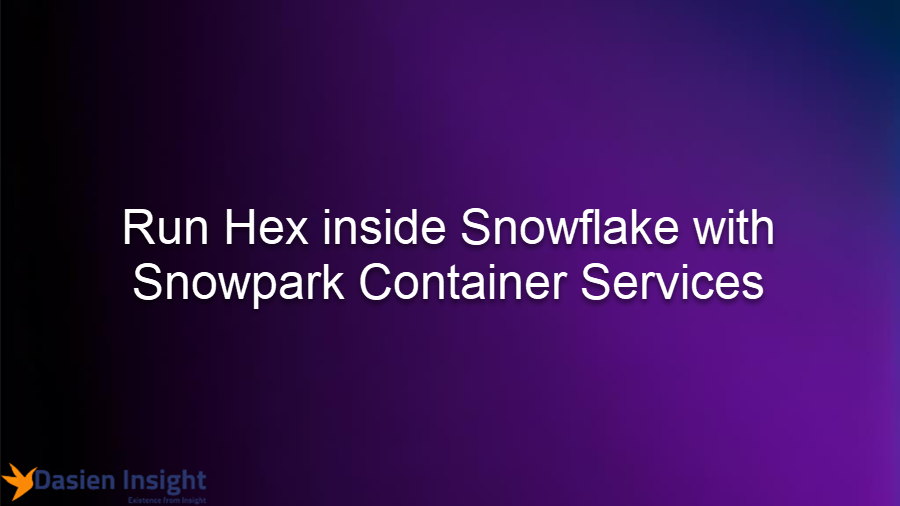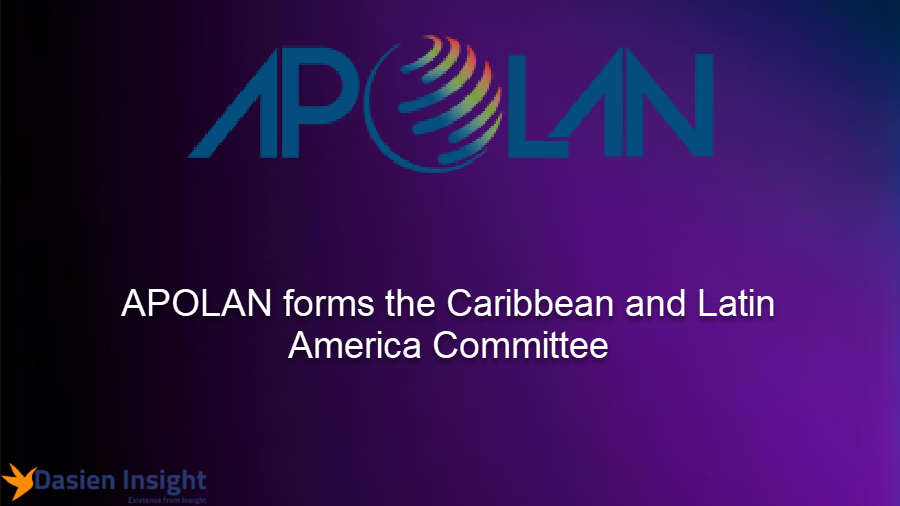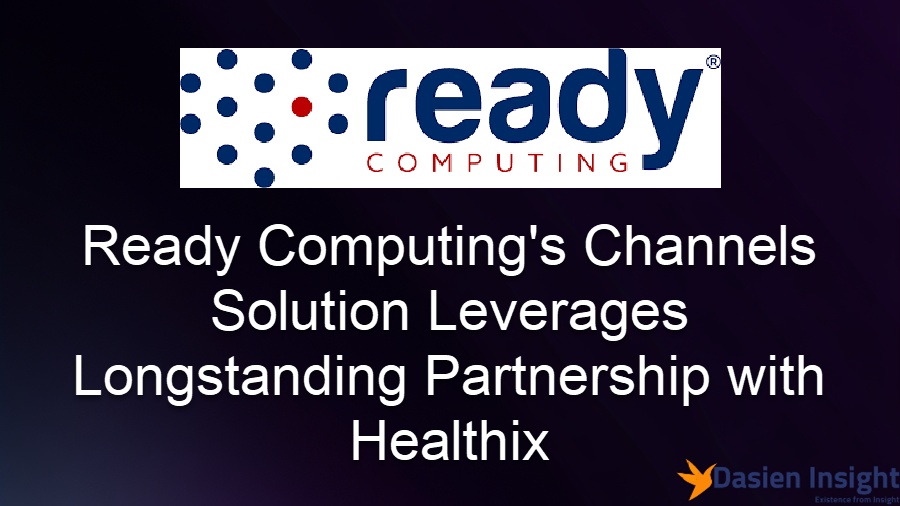9 Effective Tips to Speed Up Your Android Phone

Is your Android phone becoming slower as it ages, regardless of your internet connection or battery health? Don’t worry, because in this article, I will share with you 9 Effective Tips to Speed Up Your Android Phone. These tips and tricks will turbocharge your Android phone. These methods will make your phone faster, smoother, and more responsive, ensuring an optimal user experience. So let’s dive in!
1. Opt for a Regular Wallpaper
Using live wallpapers may seem appealing, but they can significantly affect your phone’s performance. Live wallpapers constantly run in the background, consuming system resources and causing lag. Instead, choose a regular wallpaper to enhance your phone’s speed and efficiency.
2. Remove Unnecessary Widgets
Widgets may provide convenience, but they can slow down your device. Weather reports, Google search, and music widgets, for example, consume a considerable amount of RAM. To boost your phone’s performance, remove these widgets from your home screen.
3. Uninstall and Disable Unused Apps
Having numerous unused apps on your phone can dramatically impact its speed. These apps not only occupy storage space but also consume valuable RAM, leading to lag. It is recommended to uninstall apps that you no longer use or need. Additionally, pause pre-installed apps that cannot be uninstalled to prevent them from running in the background.
Read More: A Student’s Guide to Google Classroom
4. Free Up Space by Deleting Large Files
As your phone’s storage fills up, it can hinder system processes, resulting in slow app loading times and crashes. To address this, use Google Files, a handy app that helps you identify and delete large files such as duplicate photos, videos, and documents. By freeing up space, you can optimize your phone’s performance.
5. Use of Lite Version Apps
Instead of using full versions of resource-heavy apps, consider using their lightweight counterparts. Light apps are designed to be fast, save space, and reduce data usage. For instance, Facebook Lite, Instagram Lite, and Spotify Lite are popular alternatives. By switching to these versions, you can free up RAM and enjoy a more efficient phone.
6. Clear Cache Memory Regularly
Cache memory stores temporary data for quicker access in the future. However, over time, this cache can accumulate unnecessary data, slowing down your phone. To enhance performance, regularly clear the cache memory of apps. Simply navigate to your phone’s settings, find the app, and clear its cache. This process frees up space without affecting your personal data.
Read More:
7. Limit Background Processes
Having multiple apps running simultaneously in the background can consume significant resources, degrading your phone’s performance. By limiting background processes, you can allocate resources more efficiently. Enable the developer mode on your phone’s settings and set the maximum limit for background processes. Closing all apps and restarting your phone will ensure the changes take effect.
8. Reduce Phone’s Animation
While fancy animations may provide a visually appealing experience, they can hamper your phone’s speed. Animations consume memory and can create a laggy interface. To optimize performance, reduce the animation scale or turn off animations entirely. By doing so, you can experience a faster and more responsive phone.
Read More: Google and WHO Collaborate to Improve Global Public Health
9. Perform a Factory Reset as a Last Resort
If, despite all the previous steps, your phone still lags and performs poorly, a factory reset can be a viable solution. A factory reset restores your phone to its original state, eliminating any software-related issues. However, ensure you have backed up all your data before proceeding with the reset.
By implementing these nine tips, you can rejuvenate your slow Android phone and enjoy a seamless user experience once again. Whether it’s clearing storage space, disabling unnecessary apps, adjusting animations, or performing a factory reset, each technique plays a crucial role in optimizing your phone’s performance. Give them a try and let us know in the comments which one worked best for you. Remember to subscribe to our channel for more insightful tech tips and tutorials. Thank you for reading, and take care!